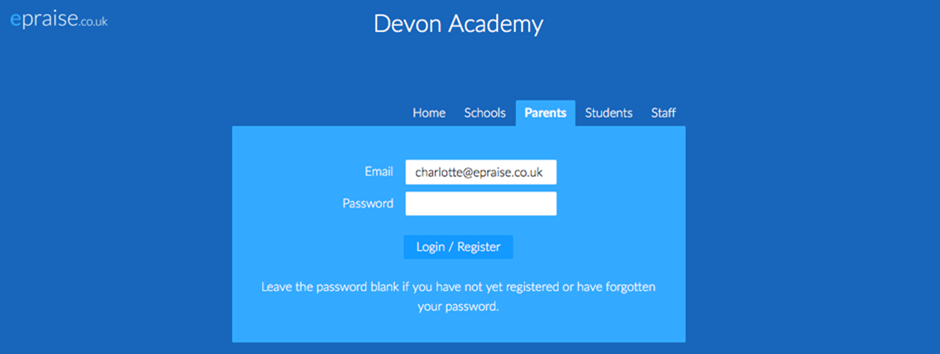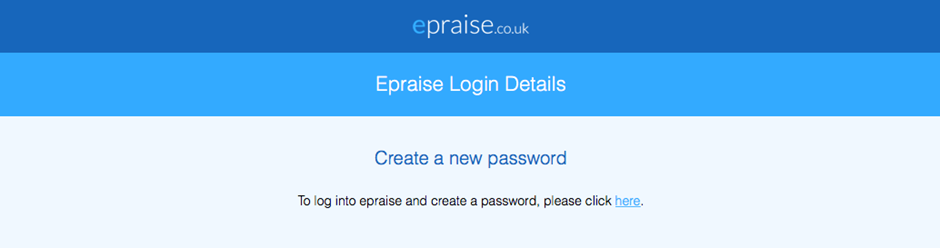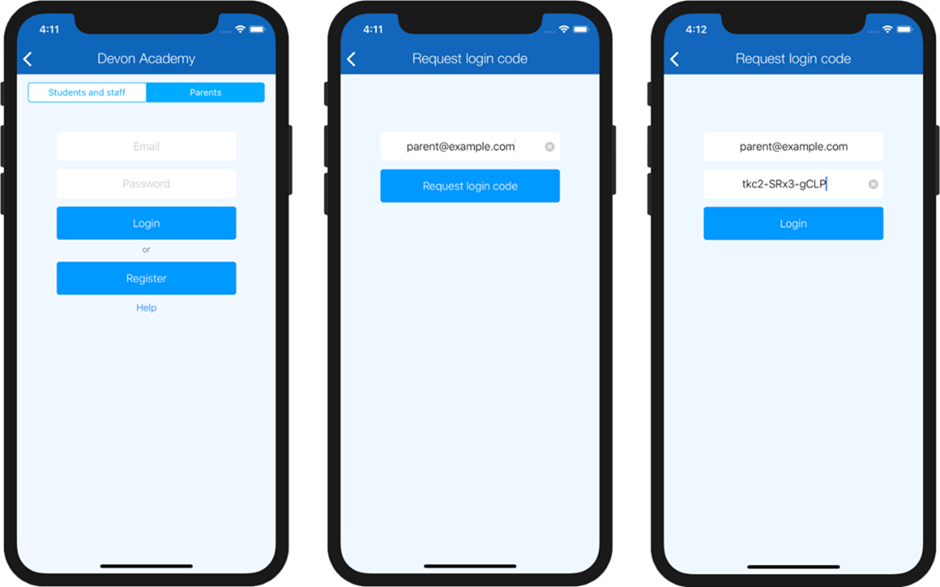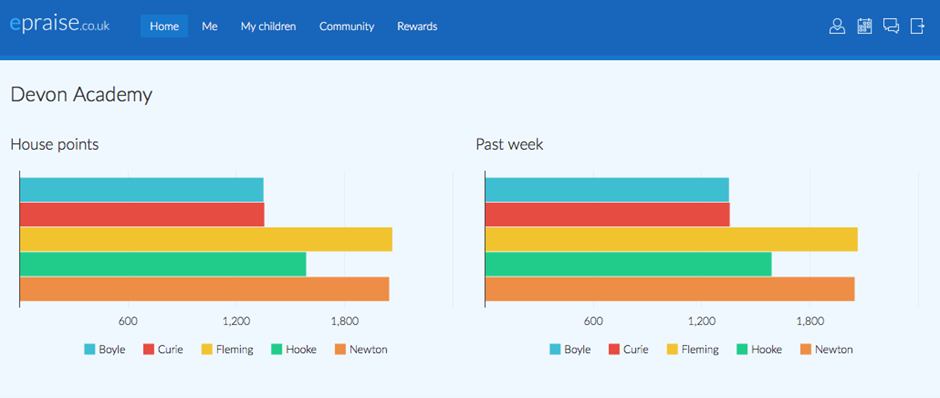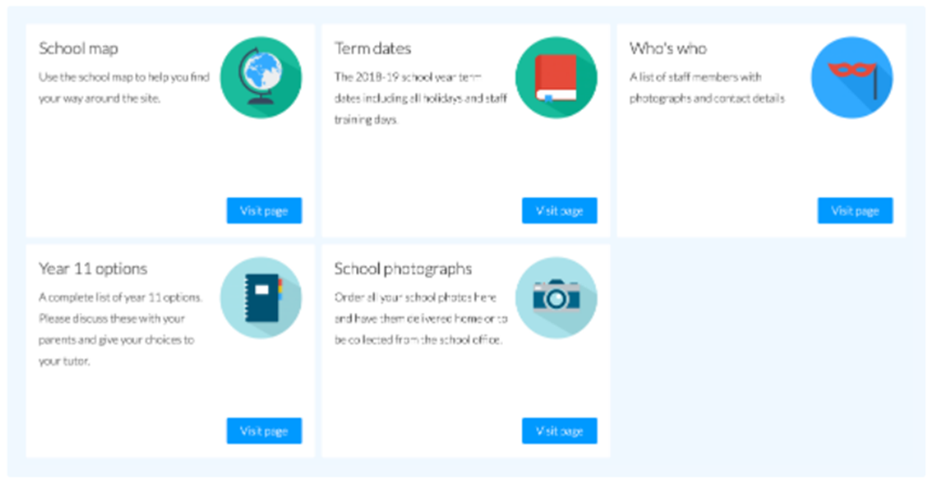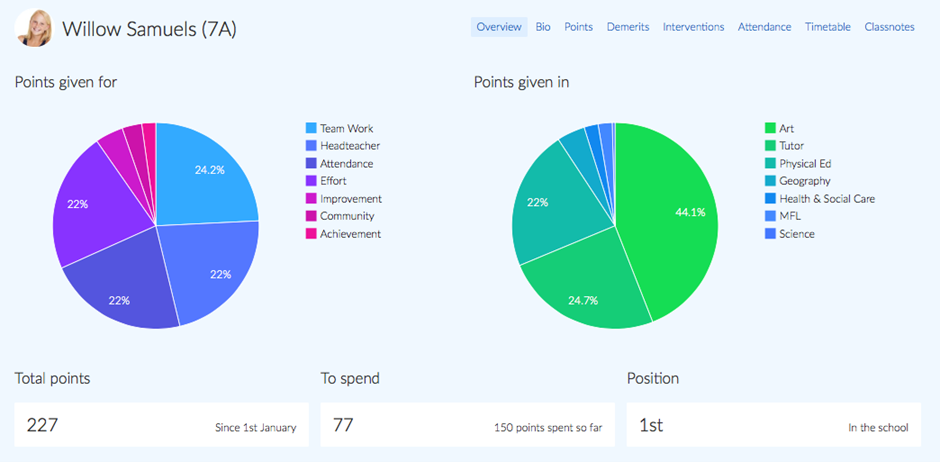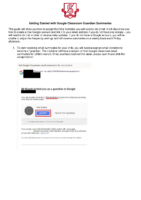Parent/Carer Platforms
As a parent/carer of a child who attends Sandringham School, you have access to a number of digital platforms, which provide you with information about your child’s progress at school. This includes access to your child’s timetable, attendance, behaviour, homework and more.
Each of the platforms we use has its own specific purpose in helping you as parents/carers keep up to date with how your child is getting on at school. More detailed information about each individual platform can be found on this page. There are also useful guides which are freely downloadable to support you.
Bromcom MyChildAtSchool (MCAS)
We encourage parents to make use of our My Child At School online system where parents can review key data about their child’s education at any time of the year. This will contain the most recent data on attendance and rewards/consequences as well as a copy of all reports that we have produced on your child. For students in Key Stage 4 and 5, exam timetables for trial and public exams are available well in advance of the exam seasons. We are working with the systems vendor to increase the amount of data available via the system in future and it is a key part of our communication with parents.
What is MCAS?
My Child At School is a website and app for parents that is linked to our data management system in school. It provides:
- access to real-time Attendance, Assessment and Behavioural information
- communication facilities
- trial and public exam timetables
- instant access to published reports
How to access MCAS website
Brief information is below, for the full guide please see the PDF instructions at the bottom of this page.
You should have an email link from school.
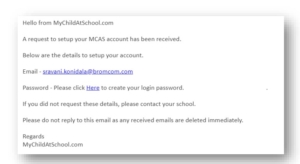
If the link has expired or you have not received one follow the instructions below.
- From within your web browser type http://www.mychildatschool.com. This will open the login page.
- Enter the email address that you have supplied to school.
- Click on the forgotten login Details link and follow the instructions to set up your password.
- You will then be asked to enter a new password, do this and click on the Update Password button, this will be confirmed both onscreen and via another email. Note: If the e-mail has not previously been verified the first email received will be for verification and setup of Memorable Question.
How to access the MCAS app
This app is available through Google Play store or Apple Apps. The app has the great advantage of storing login information, avoiding having to remember and re-enter your password each time.
Below you will find the MCAS Parent User Guide to help you navigate this online service.
Technical Support
How to change your password
If you have a validated address you can use the password recovery service
Go to the website: My Child at School
Choose the “Forgotten Login Details ?” option
Choose the “I need to reset my password” option
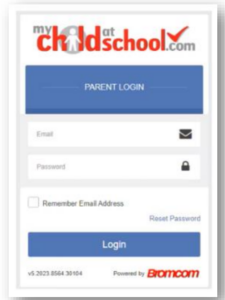
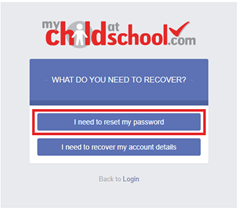
Enter the email address you have used with your account
Click on Send reset email
You should receive an email as shown below:
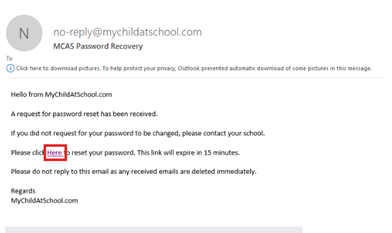
Click on the link to reset your password. Please note that this link expires over 24 hours.
Enter your new password. Your password must contain at least one letter, one number and a non-alphanumeric character such as “!”.
Click on Update Password and then you should see the message below confirming the update.
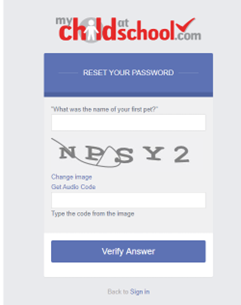
How to navigate between different children (for families who have multiple children at the school)
If you have more than one child at the school you can navigate between your children by clicking on the student name on the left hand side on the screen and a drop down list will appear
.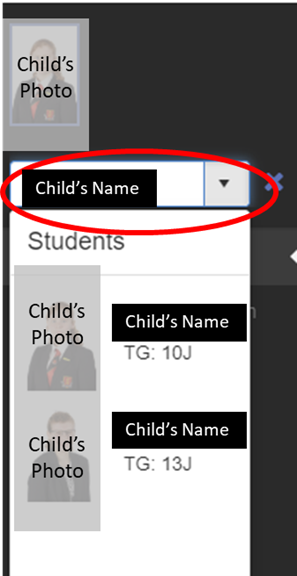
If you have any issues, please contact us at data@sandringham.aat.school